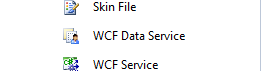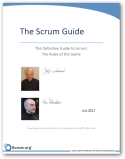This post is Step 3 in a Quick Start tutorial on how to create WCF Data Services
Now for the fun bit, exposing our data using WCF Data Services.
1. Start by creating a new project in the solution using the template – ASP.NET Empty Web Application calling it something like WcfDataService.
2. Add a reference to the data model project we created in step 2.
3. Copy the ConnectionStrings section from the App.Config file in the data model project into the Web.config file of the WcfDataService project that we have just created.
4. Now add a new file file (Add New Item) to the Data Service Project of type ‘WCF Data Service’
In the Code view of the service we have just added (wcDataService1.svc.cs by default) we need to make the following code modifications:
The first modification lets the service know which data we want to expose, in this case the entities representing our model created in step 2 via the Entity Framework.
The second modifications are relating to security. This is quite a cool feature as it allows us to specify which parts of our data should be available via the service and to what degree that data should be available e.g. Read only, Read & write etc.
Ok, now to run out service (yep thats it, not much coding to get a service initially set up!!)
Right click the Service in the project and select ‘View In Browser’:
If your service has been created correctly you should see an XML representation of the entity objects we created in step 1 and 2 and exposed via the service earlier in this step.
So we have a fully functional WCF Service but it doesn’t really show a lot at the moment. The next Step in this blog post gives more of an initial insight into the data that is being served up by the service and how to manipulate it.
Step 4 – Understanding the Results